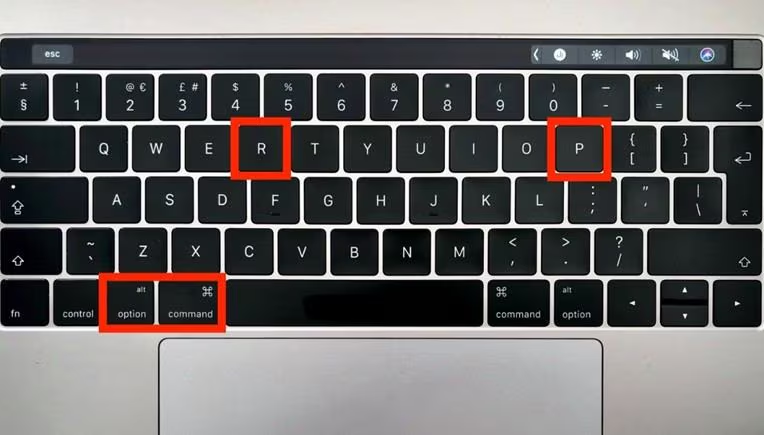If you’re trying to fix your MacBook trackpad and keyboard not working, understanding what might cause the issue is the first step. There are many reasons why these parts of your MacBook might stop working. It could be a software glitch which means something in your Mac’s programs is not working correctly. Sometimes these glitches happen after you install a new update. If this is the case you might need to change some settings or wait for a fix from Apple.
Another reason could be hardware trouble which means that something physically inside your MacBook isn’t working right. Maybe dust got in or a cable inside came loose. Also if your MacBook got wet or had a minor fall the trackpad and keyboard might stop working. Knowing the possible causes can help you figure out the right fix.
Initial Troubleshooting Steps to Diagnose the Problem
The first thing you can try to fix your MacBook trackpad and keyboard not working is restarting your MacBook. A quick reboot often solves small issues especially if something went wrong while the MacBook was starting up. To restart press the power button until your MacBook shuts down, wait a few seconds and then press the power button again. Check if the trackpad and keyboard start working again.
If restarting doesn’t help, try resetting the System Management Controller (SMC). This sounds complicated but it’s a simple way to help your MacBook work better. To reset the SMC turn off your MacBook then press and hold the Shift + Control + Option keys along with the power button for about 10 seconds then release them. Turn your MacBook back on and see if this fixes the issue.
Rebooting Your MacBook: A Simple yet Effective Fix
Rebooting or restarting your MacBook can be a quick and easy way to fix MacBook trackpad and keyboard not working problems. When you restart your MacBook shuts down all its processes and starts fresh. Many times small software bugs get fixed just by rebooting. To do this click on the Apple logo at the top left corner of the screen then select Restart. Once your MacBook starts again check if the trackpad and keyboard work.
If you’re still facing the same issue try force restarting. To do this press and hold the power button until your MacBook turns off then press the power button again to turn it on. This method can help if something stopped your MacBook from working correctly giving it a fresh start.
Resetting the SMC and PRAM to Resolve Trackpad and Keyboard Problems
Resetting the SMC (System Management Controller) is another helpful way to fix MacBook trackpad and keyboard not working problems. The SMC helps control things like the battery keyboard and trackpad. Sometimes resetting it solves issues related to the trackpad and keyboard. To reset the SMC turn off your MacBook press Shift + Control + Option along with the power button hold for 10 seconds then let go. Turn your MacBook back on and check if it works.
The PRAM (Parameter RAM) also helps your MacBook keep important information like screen brightness and volume. If the keyboard and trackpad are still not working try resetting the PRAM. To do this turn off your MacBook then press and hold Command + Option + P + R as you turn it on. Keep holding until you hear the startup sound twice. This might just fix your trackpad and keyboard problems.
Checking for macOS Updates and Driver Compatibility
Sometimes the reason your MacBook trackpad and keyboard are not working is because of outdated software. Apple often releases new macOS updates that help fix problems and make your MacBook work better. To check for updates click on the Apple logo go to System Preferences and select Software Update. If there’s a new update install it and see if your trackpad and keyboard start working again.
Another possible issue is with drivers which are tiny programs that help your MacBook’s hardware work well with macOS. If these drivers are outdated your trackpad and keyboard might stop working properly. Updating your macOS often updates the drivers too so keeping your system up-to-date can prevent these issues.
Inspecting Hardware Connections and Potential Physical Issues
If software fixes haven’t worked it’s time to check for hardware problems to fix MacBook trackpad and keyboard not working issues. Sometimes dust or dirt can cause trouble especially if you’ve been using your MacBook for a long time. A gentle cleaning might help. First shut down your MacBook and disconnect it from any power source. Use a clean soft cloth to gently wipe around the trackpad and keyboard.
Another thing to check is for loose connections inside the MacBook. However this is more complex and you might need help from a technician if you’re not comfortable opening your MacBook. Physical issues like liquid damage can also cause keyboard and trackpad problems. If you spilled something on your MacBook it’s best to get it checked by a professional.
Exploring Third-Party Software Conflicts and Their Solutions
Sometimes third-party apps can create problems with the trackpad and keyboard. If you recently installed any new app and then noticed the trackpad or keyboard isn’t working that app might be the problem. Try uninstalling it to see if this fixes the issue. To do this go to the Applications folder, find the app and move it to the trash.
Another way to see if a third-party app is the problem is by starting your MacBook in Safe Mode. Safe Mode stops some software from loading which can help you see if an app is causing the problem. To do this turn off your MacBook then turn it on while holding the Shift key. If the trackpad and keyboard work in Safe Mode the issue is likely with a third-party app.
When to Seek Professional Help for Trackpad and Keyboard Repairs
If you’ve tried all the above steps and your MacBook trackpad and keyboard still aren’t working it may be time to get professional help. Sometimes the problem could be a damaged internal part that requires a technician to fix. Take your MacBook to an authorized Apple service center where they have the tools and knowledge to fix complex issues.
Getting professional help can save you time and protect your MacBook from further damage. While you may want to try every solution yourself, some problems are best left to experts. They can diagnose and fix issues getting your MacBook back in perfect working order. This way you can ensure that any hardware issues are properly handled without risking more problems.
Conclusion
If your MacBook trackpad and keyboard aren’t working don’t panic. Start with simple fixes like restarting or updating your macOS. Often these easy steps can quickly solve the problem. If those don’t work try more advanced steps like resetting the SMC or PRAM or checking for any physical damage. Many users have fixed their MacBook trackpad and keyboard by following these steps but if the issue persists remember that a professional can always help you out. By regularly updating and caring for your MacBook you can prevent similar issues in the future.