Ever scrolled through Instagram and found a caption so good you just had to save it? Maybe it was inspiring, hilarious, or just perfectly worded. But then—surprise! —you realize Instagram doesn’t let you copy captions directly from the app. Don’t worry, we’ve got your back!
In this guide, we’ll show you how to copy caption from Instagram using different devices and easy methods—so you’ll never lose a great caption again.
1. Copying Captions Using a Web Browser on Your Phone
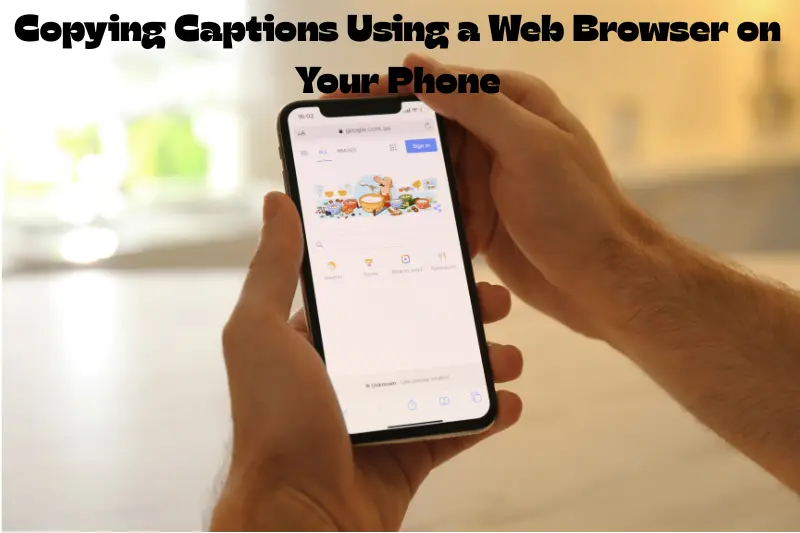
While the Instagram app doesn’t let you copy captions, opening Instagram in a web browser on your phone unlocks the ability to select and copy text.
Here’s how to copy Instagram captions on your phone using a browser:
- Open a Web Browser: Use browsers like Google Chrome, Safari, or Mozilla Firefox.
- Visit Instagram: Go to Instagram.com and log into your account.
- Find the Post: Scroll to the Instagram post that you want to copy the caption from.
- Select the Caption: Tap and hold the text of the caption until you see the text selection tool.
- Highlight the Caption: Drag the selection tool to highlight the entire caption or just the part you want.
- Copy the Caption: Once highlighted, tap Copy from the pop-up options.
That’s it! You now have the caption saved in your clipboard.
2. Copying Captions on Desktop (PC or Mac)
Using Instagram on a desktop web browser makes copying captions even easier. Whether you’re using Google Chrome, Safari, or Firefox, here’s how you can copy Instagram captions directly from your computer:
Steps to copy captions on a desktop:
- Open Instagram on Your Browser: Go to Instagram.com and log in to your account.
- Locate the Post: Scroll through the feed or go to a specific account to find the post with the caption you want to copy.
- Highlight the Caption: Place your mouse cursor at the beginning of the caption, click and hold, and drag the cursor to the end of the text.
- Copy the Text: Right-click on the highlighted text and select Copy from the menu that appears. Alternatively, you can use the keyboard shortcut Ctrl + C (Windows) or Cmd + C (Mac) to copy the selected caption.
Now you have the caption saved, and you can paste it anywhere you want!
3. Using Google Photos or Apple Photos to Extract Text from Screenshots
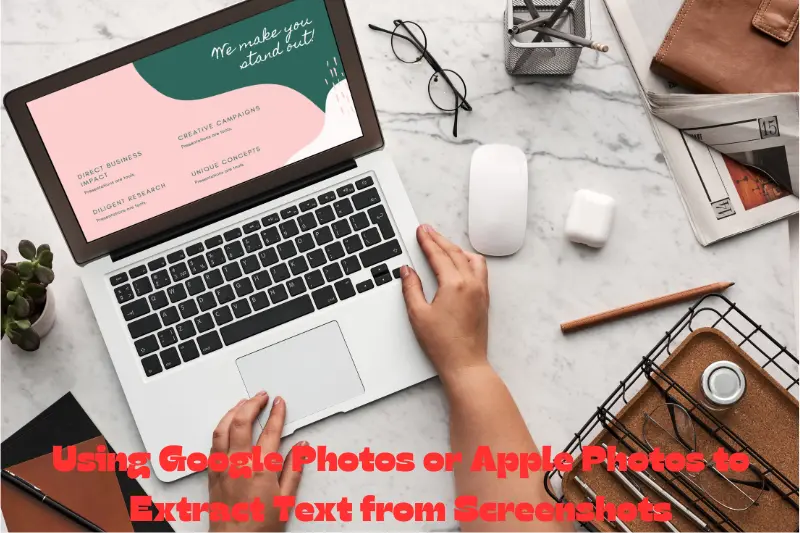
If you took a screenshot of a captivating Instagram post instead of copying the caption directly, don’t worry! You can still extract and copy the text from your image using Google Photos or Apple’s Live Text feature.
For iPhone (Live Text Feature):
- Open Your Screenshot: Open the photo in your Photos app.
- Activate Live Text: Look for the Live Text icon, usually located in the bottom-right corner of the photo. Tap it.
- Select the Caption: The text from the screenshot will be highlighted, allowing you to select it.
- Copy the Text: Tap and hold on the text, and select Copy from the menu.
For Android (Google Photos):
- Open Google Photos: Open your screenshot in Google Photos.
- Use Google Lens: Tap the Google Lens icon (it looks like a small square with a dot in the middle).
- Extract the Text: Google Lens will automatically highlight the text in the screenshot.
- Copy the Text: Tap on the text you want, then select Copy.
Now you can paste the caption wherever you need it!
4. Using Third-Party Apps or Extensions
There are various third-party apps and browser extensions designed to make copying Instagram captions easier. Some apps are specifically built for this purpose, and they can be helpful if you frequently need to copy captions.
Popular Tools to Copy Captions:
- Instagram Caption Copy Tool: These tools let you copy captions directly from Instagram without the need for a browser. They often require you to paste the URL of the post.
- Chrome Extensions: Extensions like “Copy for Instagram” or “Instagram Text Copier” allow you to highlight and copy captions more easily while browsing Instagram on Chrome.
Before you install any app or extension, make sure to read reviews and verify their safety, as third-party tools can sometimes be risky.
Love this? You’ll adore these must-read posts too!
110+ Best Caption For Nature Photos | Perfect For Instagram
110+ Best Captions For Sun Kissed Pics – Shine On Instagram!
110+ Perfect Instagram Captions For Nature Pics That Inspire
110+ Best Craziness Captions For Instagram – Funny & Random
5. How to Copy Captions from Instagram Stories
Instagram stories are a different ball game since they don’t allow direct caption copying. However, there are a few workarounds you can use:
- Take a Screenshot: If you’re trying to copy a caption from an Instagram Story, the most effective method is to take a screenshot.
- Use Google Photos or Live Text: Once you’ve taken the screenshot, follow the steps mentioned earlier using Google Photos or Live Text to extract and copy the text.
Unfortunately, due to Instagram’s design, there’s no direct way to copy text from Instagram Stories, so this is your best bet.
6. Why You Might Want to Copy Instagram Captions
Copying Instagram captions can be helpful for many reasons:
- Inspirational Quotes: Save your favorite quotes or life advice shared by others.
- Sharing Ideas: Want to use a witty caption with credit? Copy it and personalize it.
- Content Collection: Keep a collection of humorous, motivational, or artistic captions to use later.
- Creative Writing: Sometimes, captions spark creativity. You can use them as writing prompts.
Whether for personal inspiration or social media use, knowing how to copy captions from Instagram is a great skill to have.
🧩 Bonus Tip: Use a Caption Copying App or Extension
Some third-party tools and Chrome extensions (like “Copy for Instagram” or “Live Text Chrome Extensions”) can make copying even easier.
But a word of caution: always check reviews and permissions before installing anything.
Final Thoughts
While Instagram doesn’t offer a simple “copy text” feature in the app itself, there are several effective methods for copying captions. Whether you’re using a web browser, your desktop computer, or advanced tools like Google Photos or Live Text, you can easily grab captions and save them for future use.
Whether it’s to share the caption later or just collect great quotes, you now know exactly how to copy caption from Instagram.
Happy caption copying! 📝✨
FAQs
1. Can I copy captions from Instagram Stories?
Unfortunately, Instagram does not allow you to copy captions from Stories directly. However, you can take a screenshot and use Google Photos or Live Text to extract and copy the text.
2. Can I copy captions using the Instagram mobile app?
No, Instagram’s mobile app doesn’t support the option to copy captions directly. But you can use a web browser on your phone to copy the text.
3. How do I copy Instagram captions from a desktop?
On desktop, simply visit Instagram, select the caption text, right-click, and choose Copy, or use keyboard shortcuts (Ctrl + C or Cmd + C).
4. Can I copy captions from photos or screenshots?
Yes, by using tools like Google Photos on Android or Live Text on iPhones, you can copy text from screenshots or images containing captions.
