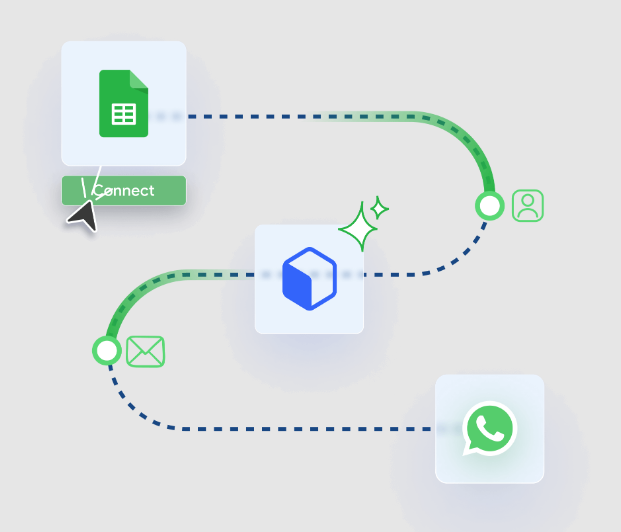Since the dawn of the digital age, keeping data organized has become a core requirement both for personal communication and for business communication. Many people use whatsapp web for ease of use across different devices, but few people know that they can also increase their efficiency by connecting whatsapp web with google sheets. This is where Zap Web comes in. It’s a collection, organization, and analysis tool for chat data in real time. Here is a complete tutorial step-by-step on how to sync your WhatsApp Web data with Google Sheets through Zap Web.
Why Sync WhatsApp Web Data with Google Sheets?
As you may see now, before we get to the steps, let’s take a look at why this integration is important. For businesses, sales teams, and support representatives who communicate on WhatsApp Web, copying and pasting messages into spreadsheets can be time-consuming, error-prone and laborious. Zap Web makes it easy for you to do this automatically and ensure that every message, inquiry, or lead gets automatically entered into Google Sheets. You save hours of manual work and get an organized structure of the data that you can filter, sort and share with the rest of your team.
Step 1: Prepare Your WhatsApp Web Account
You first have to log into your WhatsApp Web account. Go to web.whatsapp.com from your desktop browser, scan the QR code with your mobile app and make sure you have an account connected. If you don’t have a working WhatsApp Web account the automation will not work.
Note: Zap Web will need access to your chat data so you ‘ll need to make sure you have the conversations you are interested in available in your chat list.
Step 2: Set Up Your Google Sheet
Next, set up a Google Sheet to put your WhatsApp data into. It’s best to name it something specific like “Whatsapp Leads” or “Customer Chats. ” Make some column headers like:
- Date & Time
- Sender Name
- Message Content
- Status
This will also help Zap Web to know precisely where to send your WhatsApp Web data.
Step 3: Connect Zap Web to WhatsApp Web
Now it’s time to integrate. Go to the Zap Web platform, and create a new Zap. Select WhatsApp Web as trigger app. This tells Zap Web that when you get a new message in WhatsApp Web the automation should be run. Once you have logged in you will be asked to link your WhatsApp Web account. Please read the warning carefully to give permission for Zap Web to see your private messages.
Step 4: Configure the Trigger
Once you connect your account you’ll be able to configure the trigger details. For example, you’d want to track:
- All incoming messages
- Only messages from specific contacts
- Only messages containing certain keywords
So, you can easily set your filters so Zap Web sends only the most relevant WhatsApp Web data to your Google Sheet.
Step 5: Connect Google Sheets as the Action
Next choose the action app inside Zap Web Google Sheets to be the action app and “Create Spreadsheet Row” as the action event. Thus, every time a new message (in WhatsApp Web) is detected Zap Web will automatically create a new row in your Google Sheet. Attach the data fields from WhatsApp Web to the respective column in Google Sheets (e. g. ‘message text’ gets attached to ‘Message Content’).
Step 6: Test Your Zap
Before going live you should perform a test of your automation. Send a test message over WhatsApp Web and let Zap Web capture it. If everything’s all okay you will see the message right away as a new row in your Google Sheet. Usually this is to ensure that the data syncing is good and that the integration is working as intended.
Step 7: Turn On Your Zap
Once the test runs successfully, turn on your Zap, from here on all messages that you receive on WhatsApp Web that match your trigger conditions will be automatically added to your Google Sheet by Zap Web.
Benefits of Automating with Zap Web
Using Zap Web with WhatsApp Web brings not only a significant time saver, but also better quality of information, better collaboration and one singular source of truth for all your communications. From there businesses can easily monitor customer requests, determine customer response times and keep records for analysis. Even for personal use, this automation can be very useful to save important messages/notes/shared links directly into your Google Sheets without any manual effort.
Final Thoughts
Integrating WhatsApp Web with Google Sheets via Zap Web is a brilliant way to streamline your workflow. Whether it’s customer service chats, leads tracking or merely saving messages for later audit, this step-by-step process makes all your communication data much easier to consume. Just a few minutes of setup and you have yourself a fully automatic system – it saves you time, reduces labor and will never let you miss an important message again.