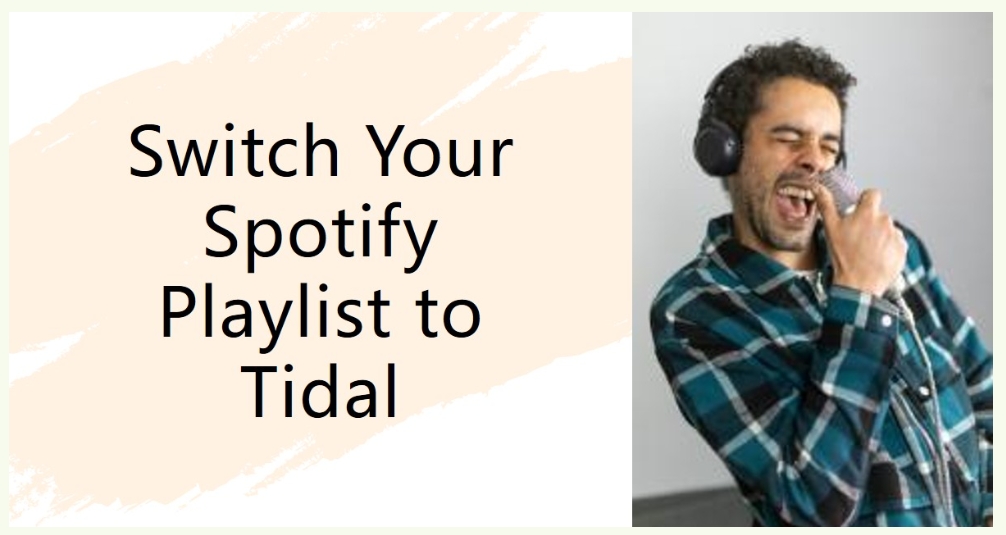As a commercial giant in streaming services, Spotify has millions of users worldwide. Over the years, many music streaming services have emerged and continue developing. Among these, Tidal distinguishes itself as a newer platform with Hi-Fi sound quality that surpasses Spotify’s lossy 320Kbps audio.
Therefore, you might want to switch from Spotify to Tidal, and consider converting Spotify playlist to Tidal. If you’re curious about how to transfer your favorite Spotify playlists to Tidal, keep reading. This article will guide you through converting Spotify playlists on various devices.
1. Convert Spotify Playlist to Tidal on Windows/Mac
If you’re a Windows or Mac user who wants to find a good way to convert Spotify playlists to Tidal, you’re not alone. Many audiophiles also want to listen to Spotify playlists on Tidal, but don’t know how to start. Using a comprehensive music converter can significantly simplify this process.
TuneFab is a top-notch brand that can meet your needs. It offers various streaming music converters, allowing you to convert streaming music into local files. Then you can easily upload the files to Tidal. Recently, TuneFab launched TuneFab All-in-One Music Converter, which supports 6 major platforms, such as Spotify, Apple Music, and Amazon Music. This tool can convert Spotify music to MP3, M4A, FLAC, and WAV. It also shines for its fast conversion speed, and high audio quality, making it the best option to convert Spotify playlist to Tidal.
Multi-Platform Support: Works with the web players of 6 major platforms, including Spotify, Apple Music, Amazon
Music, YouTube Music, Deezer, and Pandora.
Music Format Conversion: Capable of converting tracks into various formats such as MP3, M4A, WAV, and FLAC.
High Audio Quality: Ensures lossless audio quality downloads from any platform, with options to customize audio parameters to preferences.
Fast Download Speed: Downloads Spotify music at 35X
faster speed.
Batch Downloading: Allows conversion of multiple tracks at the same time, enabling entire Spotify playlists and albums to be downloaded at once.
ID3 Tag Preservation: Retains audio ID3 tag information, including artist names, album covers, and album titles.
Next, we’ll guide you through using TuneFab All-in-One Music Converter to accomplish this and then import the converted MP3 files into Tidal.
STEP 1. Download and open TuneFab All-in-One Music Converter, choose Spotify, and then log into your Spotify account.
| Note: Make sure your computer is running at least Windows 7 (64-bit) or Mac OS 10.12 or higher. |
STEP 2. After logging in, choose the Spotify playlist you wish to download. Drag the playlist to the + icon, and it will automatically be added to the conversion queue.
STEP 3. Before converting, you can access Preferences which is in the menu bar, and choose Advanced to customize the output format, sample rate, and bitrate. For converting a Spotify playlist to Tidal, it is advisable to choose the MP3 format.
STEP 4. Once your settings are saved, click Convert All. TuneFab All-in-One Music Converter will download the Spotify tracks to local MP3 files at a rate of 5-10 seconds per song.
STEP 5. Navigate to the MusConv website, and choose Import your playlist from MP3 to Tidal. Click Start now to upload the downloaded Spotify MP3 files to Tidal.
2. Transfer Spotify Playlist to Tidal Online
TuneMyMusic is also a good tool. This online tool does not require you to download additional software. It also supports playlist transfers between multiple music services, including Spotify, TIDAL, Apple Music, YouTube, Amazon Music, and Deezer. With TuneMyMusic, you can simply move playlists between Spotify and Tidal. However, if your desired songs are not available on Tidal, the tool will fail to convert Spotify playlists to Tidal.
To get started with transferring your Spotify playlist to Tidal using TuneMyMusic, please follow these steps:
STEP 1. Open any browser you have and search for the TuneMyMusic official website. Once on the site, click the Let’s start button.
STEP 2. Select Spotify as the source service and log into your Spotify account.
STEP 3. Choose the playlist you want to convert from Spotify to Tidal.
STEP 4. Choose Tidal as the destination and log into your Tidal account.
STEP 5. Click Start Moving My Music to sync your Spotify playlist with Tidal.
3. Convert Spotify Playlist to Tidal on iOS
If you use an iOS device, SongShift is an app that can help you easily convert Spotify playlists to Tidal. It is a free iOS app that facilitates transfers between Spotify, Apple Music, Amazon Music, Deezer, Napster, Pandora, Qobuz, TIDAL, and YouTube.
Nonetheless, this app only allows free users to transfer one playlist at a time between platforms. To transfer multiple playlists, you need to upgrade to SongShift Pro. Moreover, SongShift’s success rate is not guaranteed, as it relies on finding matching tracks on Tidal. If a song is not available on Tidal, the transfer will fail.
If you want to use SongShift to transfer your Spotify playlist to Tidal, please complete the steps below:
STEP 1. Download and open SongShift on your iPhone
STEP 2. When you first open the app, click Spotify and Tidal platforms under Available Services to connect these services, and then tap Continue.
STEP 3. Tap Get Started, then click the + icon on the screen. Then, select Spotify as the Source.
STEP 4. Choose the Spotify playlist you want to convert.
STEP 5. Since you have selected Tidal as the only other service, you don’t need to choose a destination. SongShift will automatically set Tidal as the target. Tap I’m finished. Tada! Your Spotify playlist will be converted to Tidal.
4. Transfer Spotify Playlist to Tidal on Android
If you’re using an Android device, perhaps Soundiiz is a good choice for you. This app can automatically match music resources and transfer playlists across two platforms. Apart from Spotify and Tidal, it also supports other streaming services like Deezer, Grooveshark, YouTube, Last.fm, and SoundCloud.
However, Soundiiz has the same limitation: if a track on your Spotify playlist isn’t available in Tidal’s library, it can not be converted to Tidal. Therefore, you may need to carefully consider whether Soundiiz is the right tool for moving your Spotify playlists to Tidal.
If you choose to use Soundiiz to transfer your Spotify playlist to Tidal, here are the steps you need to take:
STEP 1. Install and launch the Soundiiz app on your Android device. Then, you need to create an account to log in.
STEP 2. Afterward, in the main interface, select Spotify as the source service and log into your Spotify account.
STEP 3. Choose the playlist you wish to convert from Spotify to Tidal.
STEP 4. Select the Tidal as the target platform, the transfer process begins now!
Summary
Now, you can select a tool that is suitable for your device and requirements to convert Spotify playlists to Tidal. Although all four tools are simple to use, TuneMyMusic, SongShift, and Soundiiz might encounter the same issue, which is track loss when there is no match between the two music libraries.
In contrast, TuneFab All-in-One Music Converter offers a much higher success rate and reliability. This software also provides efficient batch downloading and lossless quality conversion, allowing you to quickly save music to your device and transfer it to Tidal effortlessly. You can install the software for free and start a trial right away.