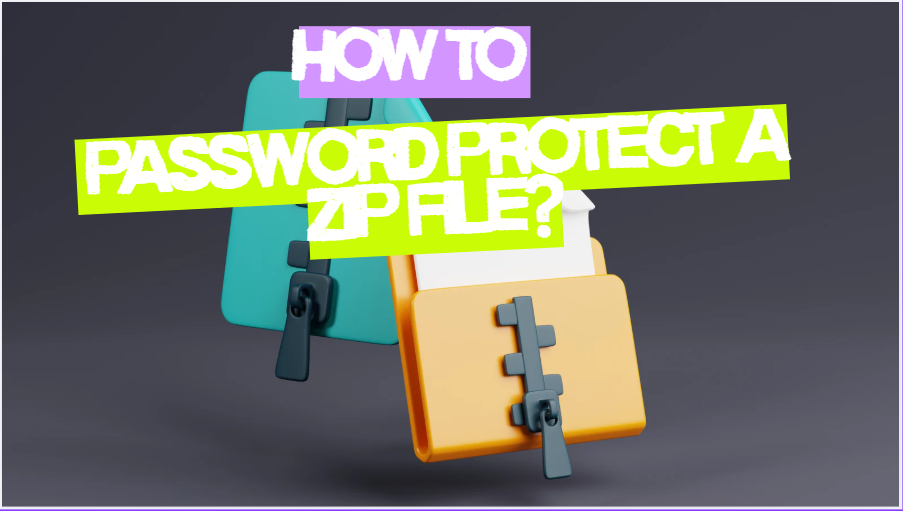Why Your ZIP File Could Be a Security Nightmare
We love ZIP files. They’re convenient, shrink file sizes, and bundle multiple items into one neat package. That’s why students use them to send assignments, businesses share large projects this way, and families back up photos in ZIPs before uploading to the cloud.
But here’s the kicker—a ZIP file is just a container, not a lockbox. Unless you add protection, anyone who gets access to that file can unzip it and see everything inside. If those files contain financial records, legal documents, or personal photos, you’re basically handing strangers the keys to your digital life.
The solution? Password protection and encryption. In this guide, I’ll cover everything from built-in tools to advanced software like Folder Lock, which takes ZIP file security to another level.
What Does Password Protecting a ZIP File Mean?
When you password protect a ZIP, you’re encrypting the contents so nobody can open or extract files without the correct password.
But not all ZIP protection is equal. You’ll see two types:
- Legacy ZipCrypto: Older, weaker encryption. Easy to crack with modern tools.
- AES Encryption (128-bit or 256-bit): The gold standard, virtually unbreakable without the password.
Pro Tip: Always choose AES 256-bit encryption when available. This is the same technology banks and governments use to protect sensitive data.
Methods to Password Protect ZIP Files
There’s no one-size-fits-all. The right method depends on your operating system, budget, and security needs. Let’s break it down.
1. Password Protect a ZIP in Windows (Built-In Tools)
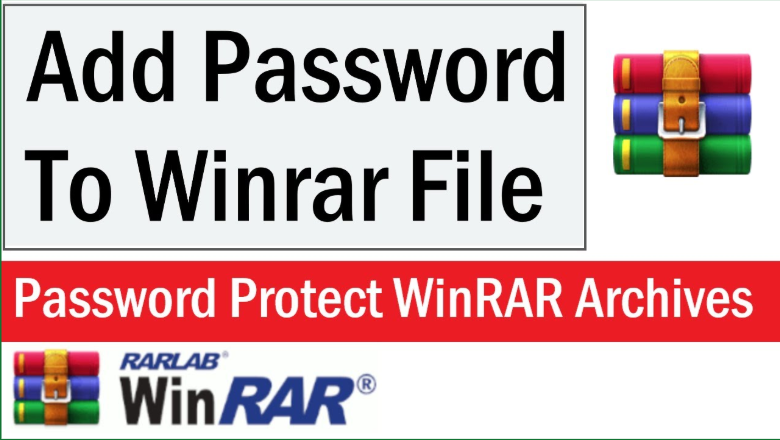
Using WinRAR or 7-Zip (Free):
Steps with 7-Zip:
- Install 7-Zip (free).
- Right-click the file or folder you want to compress.
- Select 7-Zip > Add to Archive.
- Under Encryption, choose AES-256.
- Enter a strong password.
- Save your new secure ZIP file.
Pros: Free, strong AES encryption.
Cons: Requires installing third-party software.
2. Password Protect a ZIP on Mac
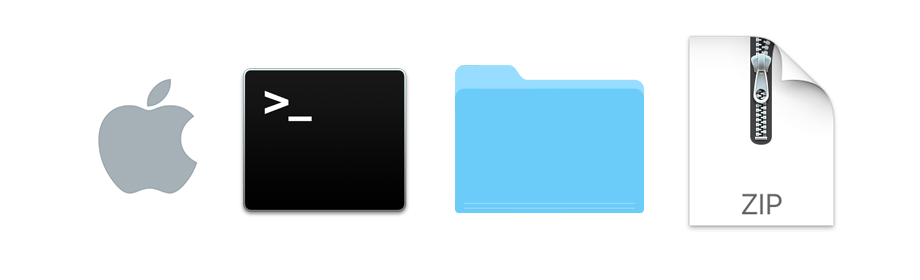
Mac users get built-in encryption via Terminal, but apps make it easier.
Steps using Terminal:
- Place files into a folder.
- Open Terminal.
Run command:
zip -er filename.zip foldername
- Enter your chosen password.
For multiple files, simply list them:
zip -e project.zip file1.docx file2.pdf file3.jpg
Result: an encrypted ZIP that requires a password to open.
Pros: Built-in, no downloads required.
Cons: Command-line only, not user-friendly.
Alternative: Apps like Keka or BetterZip provide a clean interface and AES encryption.
3. Password Protect ZIP Files on Linux

Linux power users can use the built-in zip command:
zip -e secure.zip myfile.txt
Or, for stronger AES-256:
7z a -tzip archive.zip file1 file2 -p -mem=AES256
For AES encryption, p7zip is the better choice.
4. Using Folder Lock for ZIP Protection

Here’s where Folder Lock shines. Instead of just creating a password-protected ZIP, it allows you to:
- Lock entire folders before zipping.
- Use AES 256-bit encryption.
- Store files in encrypted lockers.
- Sync securely with USB drives and cloud storage.
So if you’re constantly working with sensitive ZIPs—say financial reports or client data—Folder Lock ensures they’re not just compressed, but truly secure.
5. Online Tools for Quick Protection
Sites like ZIPProtect.com or ezyZip let you upload files and generate a password-protected ZIP.
Pros: Convenient, no installation.
Cons: Risky for confidential data since you’re uploading to third-party servers.
Rule of Thumb: Never upload anything sensitive (legal, financial, personal) to free online services.
Best Practices for Strong ZIP Security
- Always use AES 256-bit encryption.
- Avoid simple passwords like “123456” or “mypassword.”
- Use a unique password per file. Don’t recycle.
- Store passwords securely in a password manager.
When Should You Use a Password-Protected ZIP File?
- Email attachments: Sending multiple sensitive files in one encrypted bundle.
- File transfer via USB drives: Protecting against theft or accidental loss.
- Backups: Keeping family documents or work files secure on external drives.
- Cloud storage: Uploading encrypted archives to Google Drive, Dropbox, or OneDrive.
Common Mistakes When Protecting ZIP Files
- Thinking compression = security. It doesn’t. A ZIP is just smaller, not safer.
- Using legacy ZipCrypto. It’s obsolete and easily cracked.
- Sharing the password over email. Use secure messengers or a separate channel.
- Forgetting the password. If you lose it, recovery is nearly impossible.
Real-Life Use Cases Where ZIP Security Matters
- Startups sharing intellectual property with investors.
- Journalists transmitting sensitive data in countries with strict surveillance.
- Businesses archiving payroll and HR files.
- Students submitting assignments with personal info.
In all these cases, leaving a ZIP unprotected is like putting your documents in an envelope without sealing it.
Advanced Alternatives to ZIP Password Protection
While ZIPs are convenient, sometimes you need broader coverage:
- Folder Lock: Protects not just ZIPs, but entire drives, USBs, and cloud storage.
- BitLocker (Windows): Full disk encryption.
- FileVault (Mac): Encrypts your whole system.
These options are useful when your concern isn’t just the ZIP, but everything surrounding it.
Advanced Tips for Power Users
- Encrypt file names: Without this, attackers may see the list of files even without a password.
- Split archives: Divide large archives into multiple smaller encrypted parts.
- Use 2FA delivery: Share the ZIP password via a second channel like SMS or Signal.
Future of File Compression & Encryption
Expect to see:
- Biometric-protected ZIPs (unlocking with Face ID).
- Integrated cloud encryption in tools like Dropbox.
- AI detection of unauthorized file access.
Final Word
Password protecting a ZIP file is simple, but skipping it can have serious consequences. Whether you’re a professional sending confidential reports or a parent backing up family photos, an unprotected ZIP is an open invitation to snoops and hackers.
Start with free tools like 7-Zip or Terminal, but if you need enterprise-level protection, consider Folder Lock for multi-layered, military-grade encryption.
The question isn’t just “How do I protect my ZIP?” It’s “Do I trust anyone who gets their hands on it if I don’t?”
FAQs
1. Is 7-Zip better than WinRAR for ZIP encryption?
Yes. 7-Zip offers AES-256 encryption for free, while WinRAR defaults to ZipCrypto unless manually changed.
2. Can I open a password-protected ZIP on mobile?
Yes. Apps like WinZip Mobile (iOS/Android) or Folder Lock mobile can open encrypted ZIPs.
3. What happens if I forget my ZIP password?
Strong AES encryption means it’s nearly impossible to recover. Always store passwords in a manager.
4. Can I send a password-protected ZIP over email safely?
Yes, but share the password via a separate, secure channel (e.g., encrypted messaging).
5. Is Folder Lock worth it for ZIPs?
If you frequently handle sensitive files, absolutely. It adds multiple layers of protection beyond just ZIPs—like encrypting folders, USB drives, and even entire systems.